Key Features of Power BI to Style Your Charts
Power BI, Microsoft’s robust business intelligence platform, Power BI is not just a tool; it’s a useful ally to have. At a time when data is abundant but insights are scarce, Power BI is what allows you to transform raw data into meaningful insights.
Power BI is so versatile, it can harness data from traditional databases like SQL Server or from cloud services like Azure, irrespective of its location or format. Its user-friendly interface caters to startups, small businesses, and individual professionals alike making it such a popular choice.
Key Highlights
We promised you better looking reports, we are now delivering extended data labels, and more styling options, which improves aesthetics for column and bar charts, says the latest announcement on Microsoft’s official page for 2024.
Power BI has made it easier for report consumers with visual impairments to get tabular data for all visuals on a page with one selection.
A new view mode called Show visuals as tables was introduced which displays report visuals in a tabular format with a single action. Some users may prefer to consume data in a text-based or tabular format depending on their different learning styles and usage of assistive technologies.
This new view mode is similar to how Show as a table displays underlying data for individual visuals today. Show visuals as tables will display the underlying data for visuals for all pages in the current report, with the added functionality of interaction and cross-filtering capabilities. For those with visual impairments, this will be a spellbinding journey into the world of accessible, tabular data.
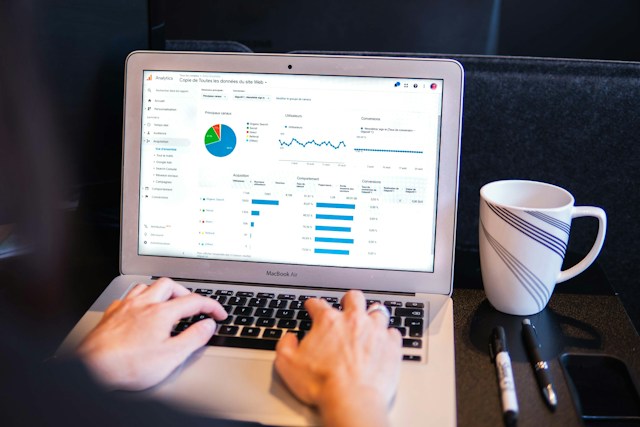
More Styles
New formatting enhancements for column and bar charts were also introduced in Jan 2024. These additions are designed to improve data visualization, enabling more impactful analysis and storytelling capabilities. Here’s a quick look at the new features available:
• Apply Settings to All or Series: Enjoy the versatility of applying formatting options globally across all categories or tailor them for each unique individual series, effortlessly and efficiently
• Transparency Control: You can now adjust the fill color transparency to achieve the perfect balance of visibility and design.
• Border Customization: Gaining superior control, you can now introduce borders with unmatched precision, choosing a distinct color, or match it to the column’s fill, and define both the border’s width and transparency for a polished look.
• Layout: We’ve renamed the Spacing card to be the new Layout card, relocated the familiar Reverse Order toggle that allows you to invert series, and introduced Sort by Value, Space between categories, and Space between series. And, with clustered columns and bar charts, you now have the option to Erode or Explode the stacked series.
• Advanced ribbon settings: Highlight a series or create visual continuity with an array of options including matching series color or choosing a color selection, transparency, border color matching or color selection, border width, and border spacing.
These features aim to provide greater flexibility and creative freedom in presenting data, ensuring that your insights stand out with clarity and style. Enjoy exploring these new capabilities and crafting compelling narratives with your data in Power BI.

Extended Customization
Data labels are also getting more options this month with some new enhanced capabilities. Here are this month’s highlights :
Key Enhancements:
• Title: The new Title card feature enables the display of legend fields on your data labels, offering the option to omit the legend for a cleaner look. It also allows customized data label titles using different data fields, adjustable font style, color, and transparency.
• Value: Easily spot the active field for your data label in the field well. Modifying it to another field is quick and easy, with customization options like font, color, transparency, and more, plus a new feature for blank value display.
• Detail: Our new Detail card feature unlocks new potential by allowing the inclusion of a secondary metric to your data labels. Choose any field to add an extra value, with the full range of formatting options at your disposal.
• Visual label layout: A new feature that lets you choose between a sleek single-line data label or a multi-line data label, where desired.
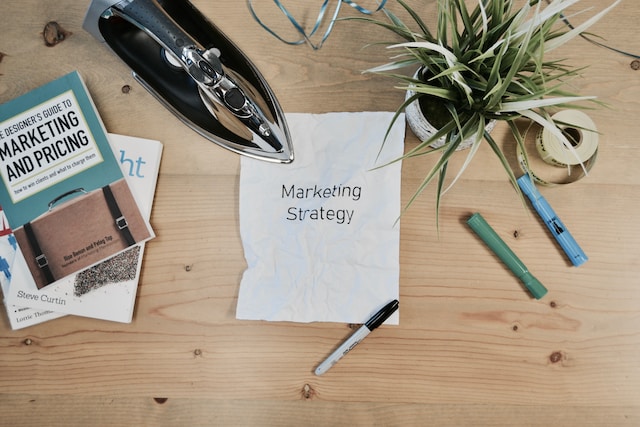
Explore these remarkable new features of Data labels to significantly enhance the data density in your charts. Available for Columns, Bars, Lines, and Ribbon charts, these advancements are ready to transform your reporting. ~


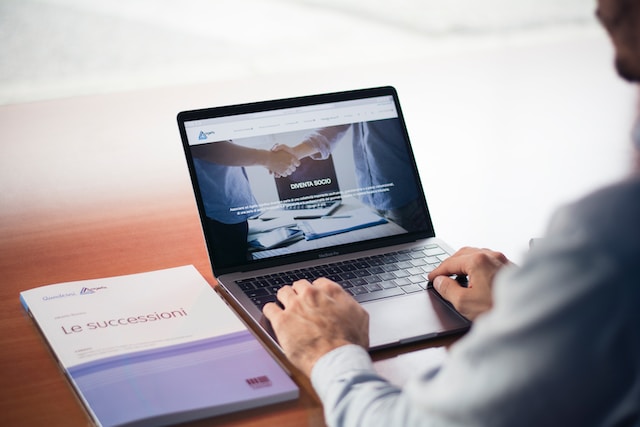
Leave feedback about this